WordPress Playground can help you with any of the following:
This page will guide you through each of these. Oh, and if you’re a visual learner – here’s a video:
https://video.wordpress.com/v/3UBIXJ9S?autoPlay=false&height=1080&width=1920&fill=true
Start a new WordPress site
Every time you visit the official demo on playground.wordpress.net, you get a fresh WordPress site.
You can then create pages, upload plugins, themes, import your own site, and do most things you would do on a regular WordPress.
It’s that easy to start!
The entire site lives in your browser and is scraped when you close the tab. Want to start over? Just refresh the page!
WordPress Playground is private
Everything you build stays in your browser and is not sent anywhere. Once you’re finished, you can export your site as a zip file. Or just refresh the page and start over!
Try a block, a theme, or a plugin
You can upload any plugin or theme you want in /wp-admin/.
To save a few clicks, you can preinstall plugins or themes from the WordPress plugin directory by adding a plugin or theme parameter to the URL. For example, to install the coblocks plugin, you can use this URL:
https://playground.wordpress.net/?plugin=coblocks
Or this URL to preinstall the pendant theme:
https://playground.wordpress.net/?theme=pendant
You can also mix and match these parameters and even add multiple plugins:
https://playground.wordpress.net/?plugin=coblocks&plugin=friends&theme=pendant
This is called Query API and you can learn more about it here.
Plugin directory doesn’t work in WordPress Playground
Plugins must be installed manually because your WordPress site doesn’t send any data to the internet. You won’t be able to navigate the WordPress plugin directory inside/wp-admin/. The Query API method may seem to contradict that, but behind the scenes it uses the same plugin upload form as you would.
Save your site
To keep your WordPress Playground site for longer than a single browser session, you can export it as a zip file.
Use the “Export” button in the top bar:
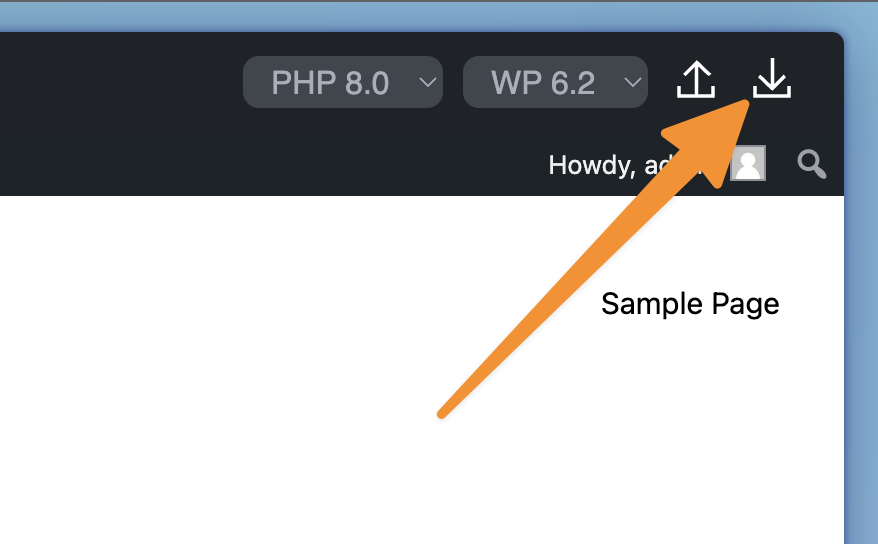
The exported file contains the complete site you’ve built. You could host it on any server that supports PHP and SQLite. All WordPress core files, plugins, themes, and everything else you’ve added to your site are in there.
The SQLite database file is also included in the export, you’ll find it wp-content/database/.ht.sqlite. Keep in mind that files starting with a dot are hidden by default on most operating systems so you might need to enable the “Show hidden files” option in your file manager.
Restore a saved site
You can restore the site you saved by using the import button in WordPress Playground:
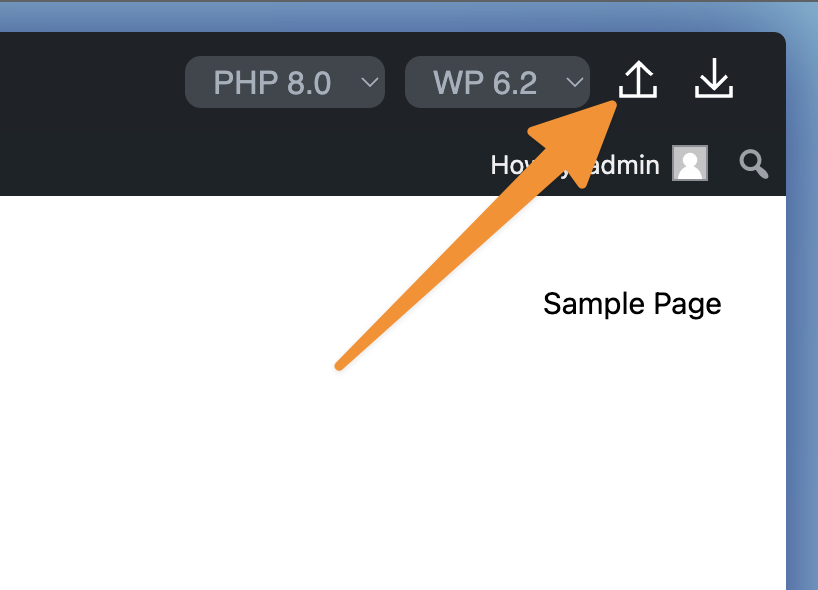
Use a specific WordPress or PHP version
The easiest way is to use the version switcher on the official demo site:
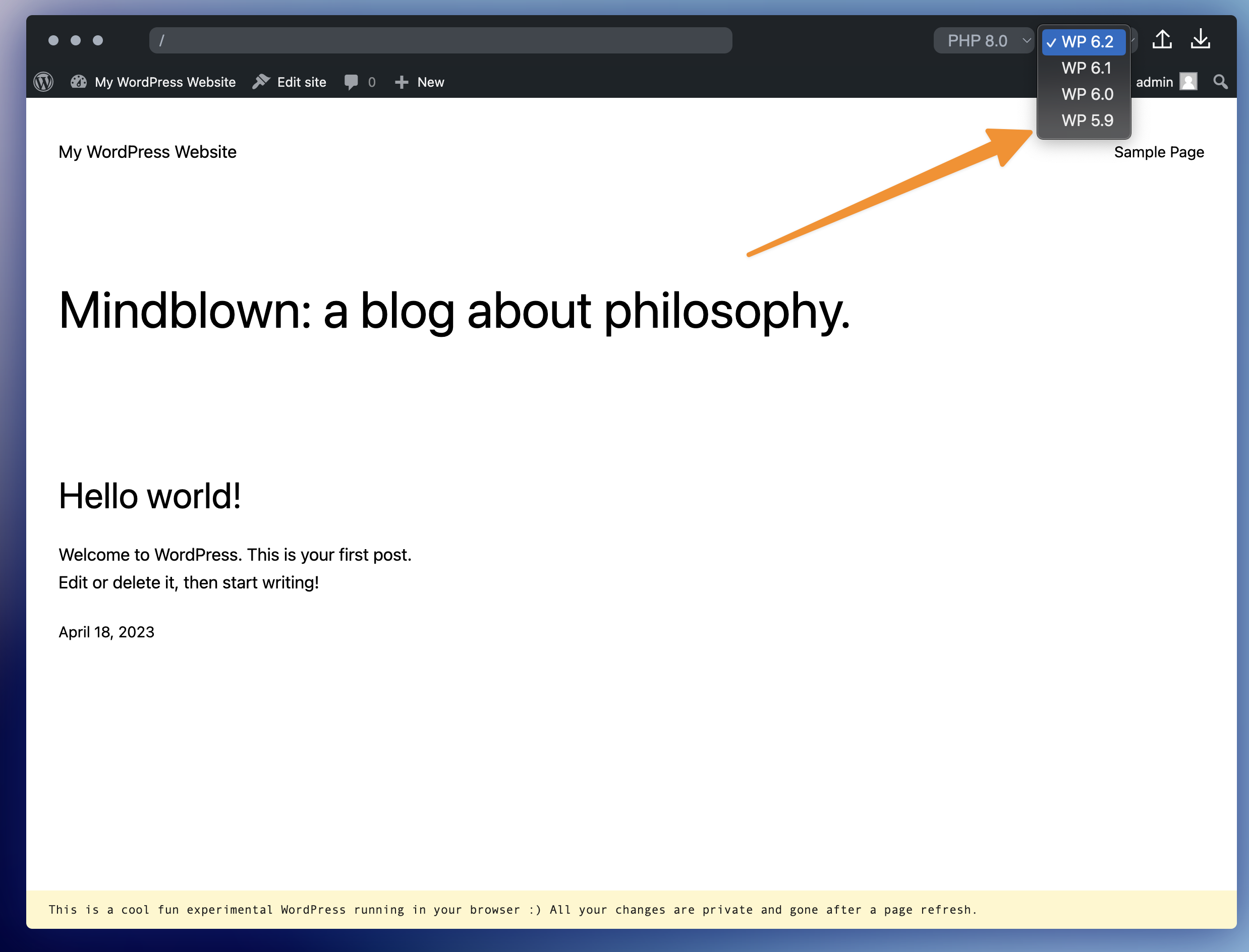
Test your plugin or theme
Compatibility testing with so many WordPres and PHP versions was always a pain. WordPress Playground makes this process effortless – use it to your advantage!
You can also use the wp and php query parameters to open Playground with the right versions already loaded:
- https://playground.wordpress.net/?wp=6.5
- https://playground.wordpress.net/?php=7.4
- https://playground.wordpress.net/?php=8.2&wp=6.2
This is called Query API and you can learn more about it here.
Major versions only
You can specify major versions likewp=6.2orphp=8.1and expect the most recent release in that line. You cannot, however, request older minor versions so neitherwp=6.1.2norphp=7.4.9will work.
Import a WXR file
You can import a WordPress export file by uploading a WXR file in /wp-admin/.
You can also use JSON Blueprints. See getting started with Blueprints to learn more.
This is different from the import feature described above. The import feature exports the entire site, including the database. This import feature imports a WXR file into an existing site.
Build apps with WordPress Playground
WordPress Playground is programmable which means you can build WordPress apps, setup plugin demos, and even use it as a zero-setup local development environment.
To learn more about developing with WordPress Playground, check out the development quick start section.